How Do I Create A Redirect For A Website

There are 2 ways you can forward or redirect a website:
- Using your Domain Panel &
- Using your Web Hosting or cPanel
Using your Domain Panel
Step 1: This is the website cre8ivelabs.com. I would like to redirect c8l.biz to cre8ivelabs.com
So this url c8l.biz will be forwarded or redirected to cre8ivelabs.com
I am using Godaddy for this example and you may be using another domain or hosting company so it may be a little bit different but overall the process is the same so this is the Godaddy Account that I am logged into.
You will find My Domains section and it will list down your Domain Names that you’ve got you basically need to choose the one that you wish to redirect and then click on it.
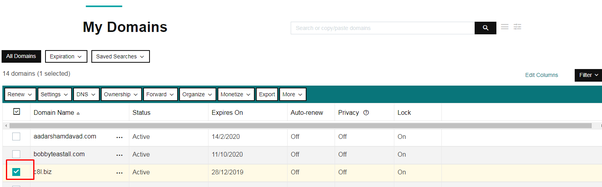
Step 2: And then you’ll be brought to this page right here you need to go to the forwarding section and then click on this manage link on this screen you need to click this link that says Add one now.
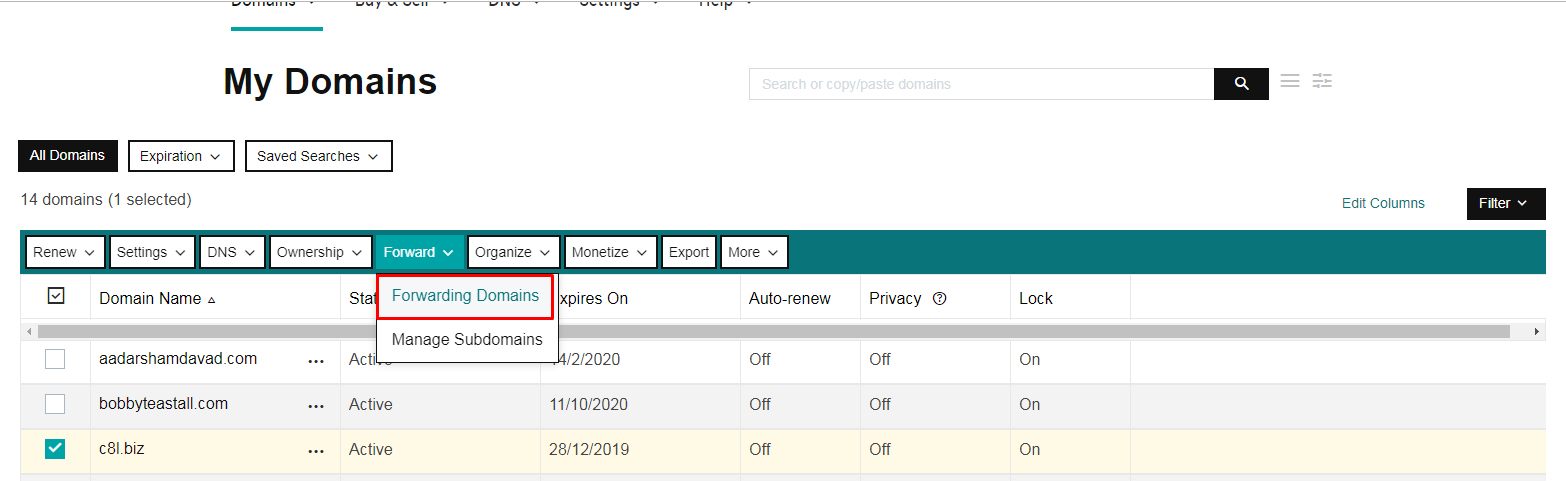
Step 3: And then you here you need to enter your url to where you want the domain to redirect to.
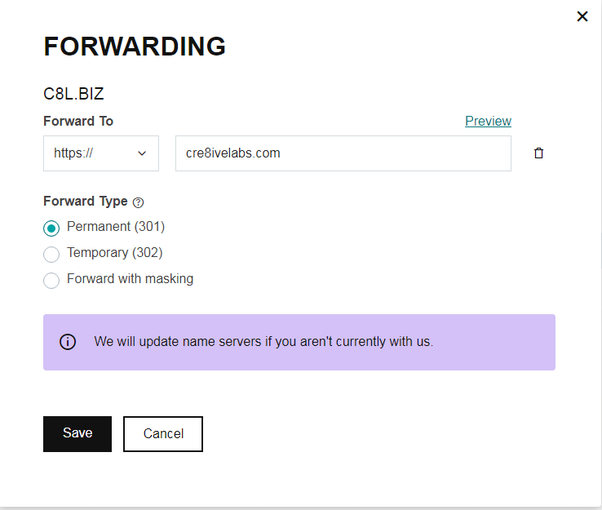
Step 4: In the next section choose 301 (Permanent) or 302 (Temporary) and than finally if you scroll down here or you see these 2 options see you’ve got Forward Only or Forward with Masking. So Masking helps hide the forwarded domain url and I will be choosing Forwarding with Masking. And once you choose Forward with Masking you have to put in these details Title, Description, Keywords and than click the Add button. And than finally Save.
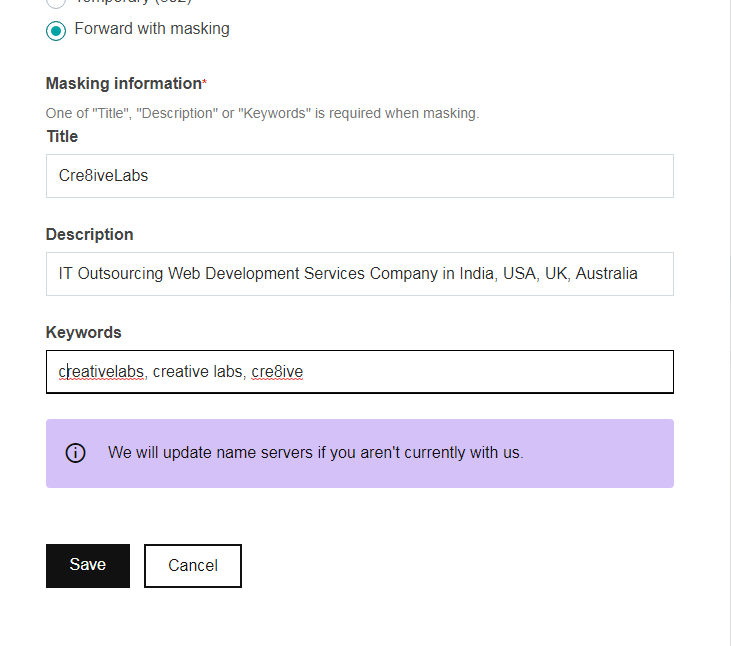
Step 5: And then when you go to your Settings tabs you will see that now it has been listed there that URL that needs to be forwarded.
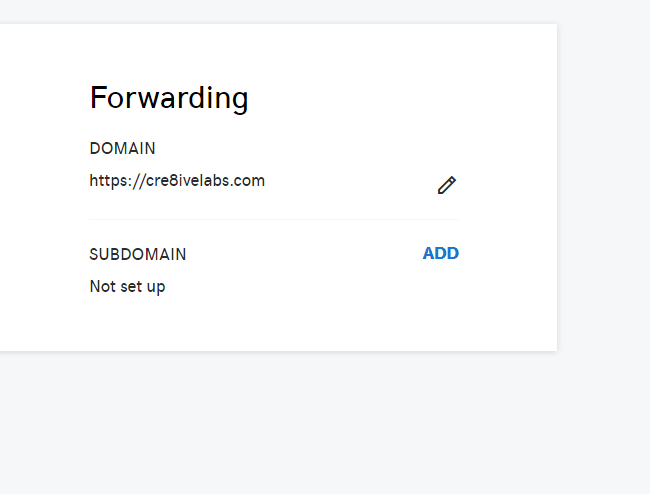
Step 6: This could take in some cases one hour or in my case it was just a few minutes then you can go back to the URL that is redirected and make sure that its working.
Finally! c8l.biz is redirecting to cre8ivelabs.com
Using your Web Hosting or cPanel
Step 1: Log into your cPanel. Go to Redirects icon under Domains section.
Step 2: In the Type section choose if you want to create a Permanent (301) or Temporary (302) redirect. Generally, any redirects will be Permanent (which is the default).
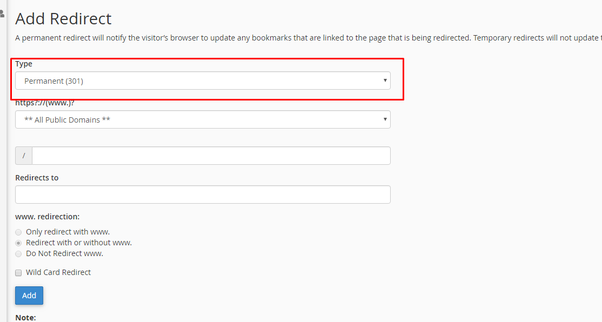
Step 3: In the next drop-down choose the domain you want to forward.
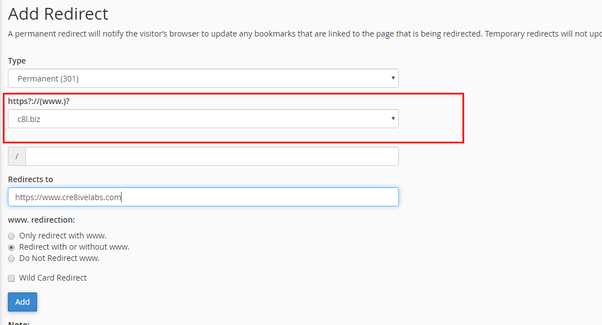
Step 4: If you want to redirect a specific file (such as info.html) enter it in the blank forward slash ‘/’ field.
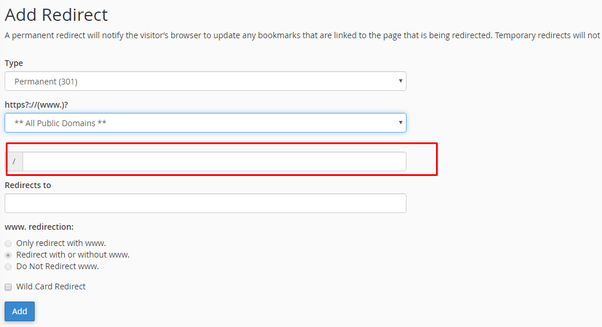
Step 5: In the Redirects to box enter the domain you want the traffic redirected to.
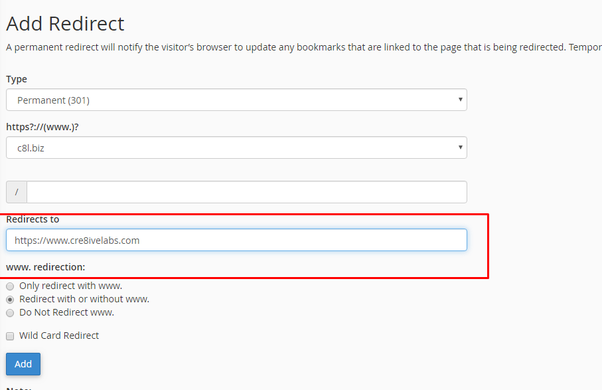
Step 6: In the “www. redirection” section choose how you want to handle ‘www’ redirects. The www redirection option allows you to configure how to handle redirects in regard to the www subdomain. For example, you can only apply the redirect when www is included (or when it is not), or you can apply the redirect regardless of whether the user types in www or not. We also have a full guide on Redirecting Your Domain to www or non-www URL.
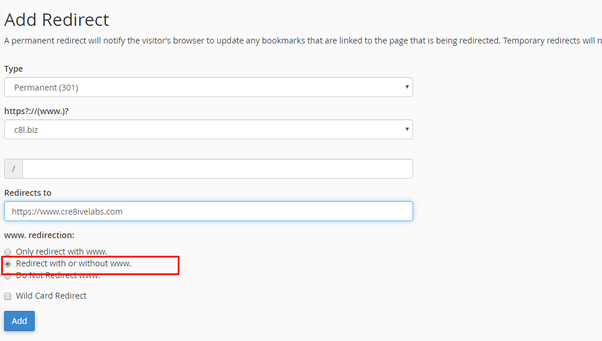
Step 7: Choose if you want to do a Wild Card redirect. If you plan on redirecting all pages within cre8ivelabs.com to cre8ivelabs.biz, then choose the option for a Wild Card Redirect. For example, selecting this option would redirect cre8ivelabs.com/page.html to cre8ivelabs.biz/page.html. Notice that everything after cre8ivelabs.com/ (in this example “page.html” ) was added after cre8ivelabs.biz/
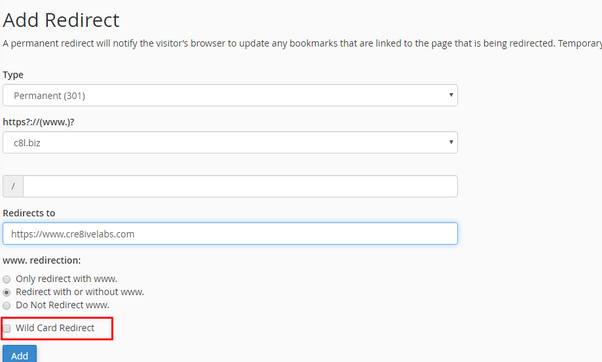
Step 8: Once you are done, click on “Add”
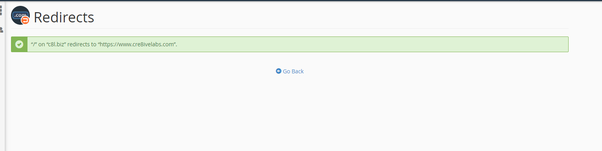
Post a Comment